How To Run GaGa On Windows
How to easily install a GaGaNode on Windows.
Register
https://dashboard.gaganode.com/register
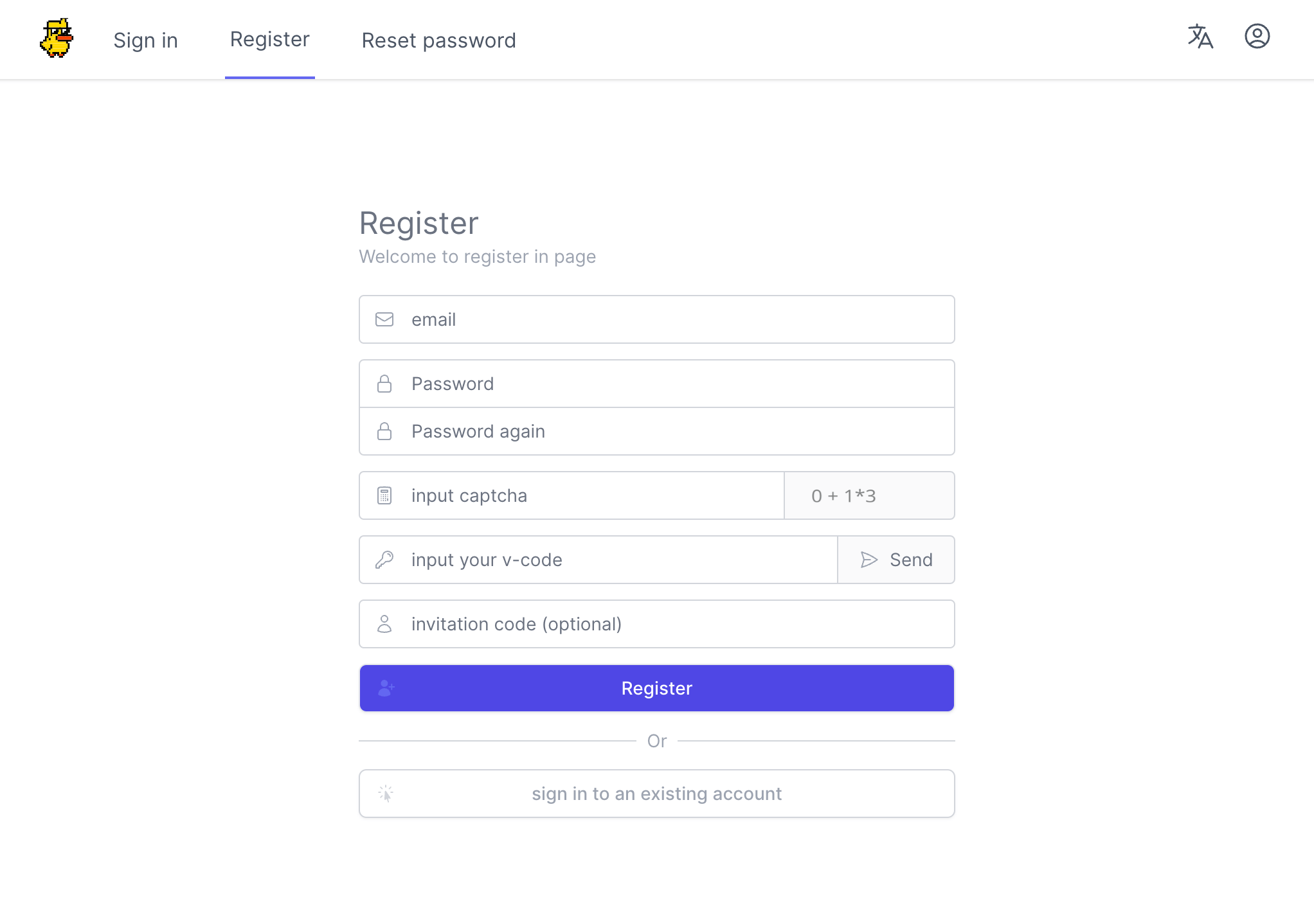
Click the button “Install & Run” and you can find out your token and installation tutorial in this page.
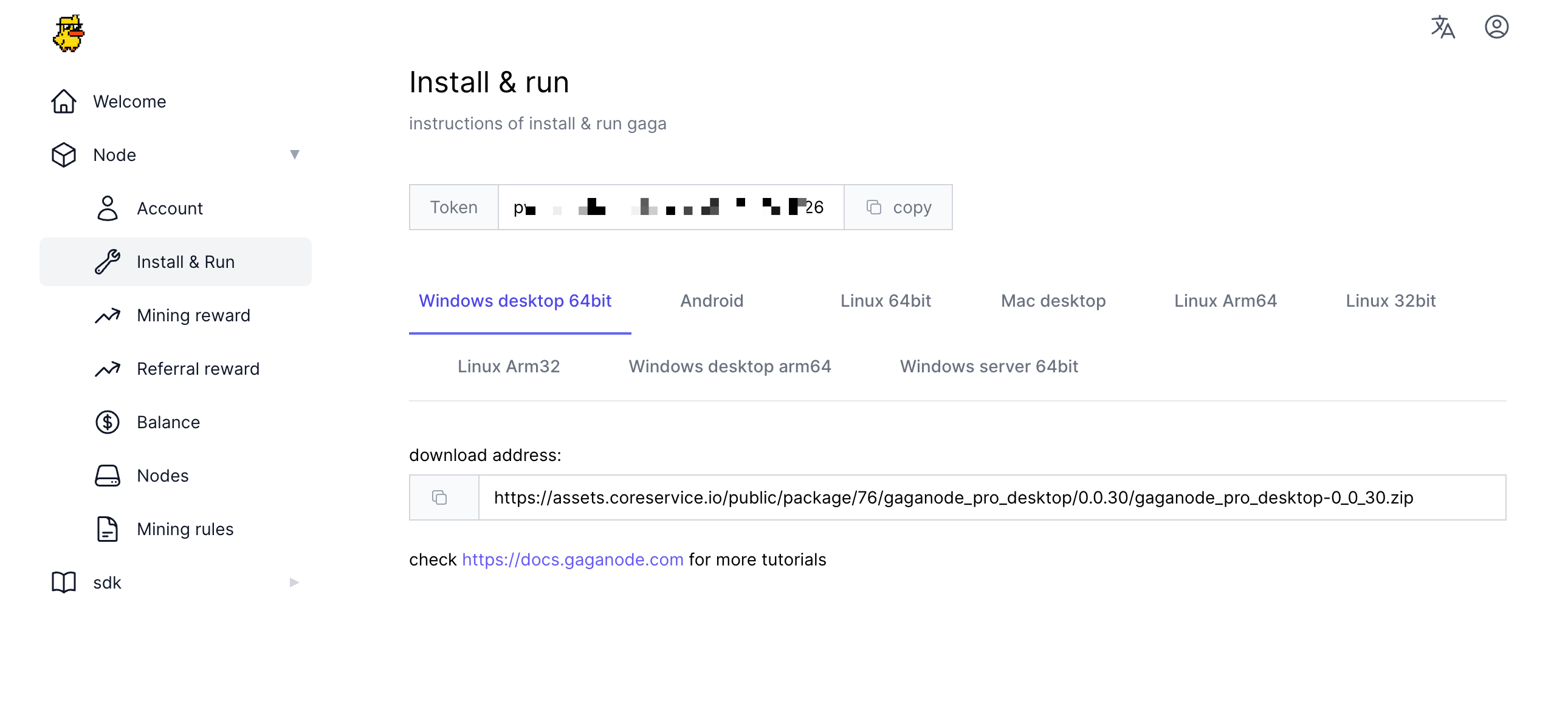
Open PowerShell in Windows
Use the “Run” window to open PowerShell
You can open Windows PowerShell with administrator privileges from Run. A quick way to launch this window is to press the Win + R keys on the keyboard. Then, type powershell and press Enter or click OK.
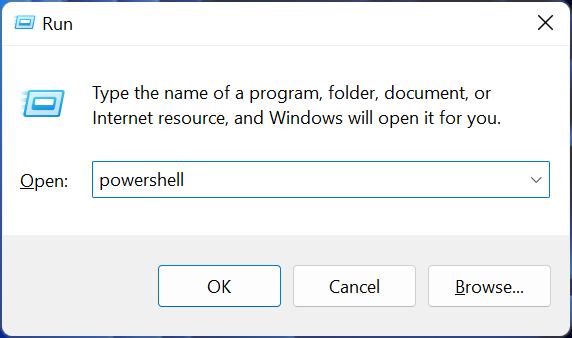
Switch from PowerShell to PowerShell Admin. If you’re already working in PowerShell but you need to switch over to admin mode, you can do so without closing PowerShell. Just run this command:
start-process powershell -verb runas
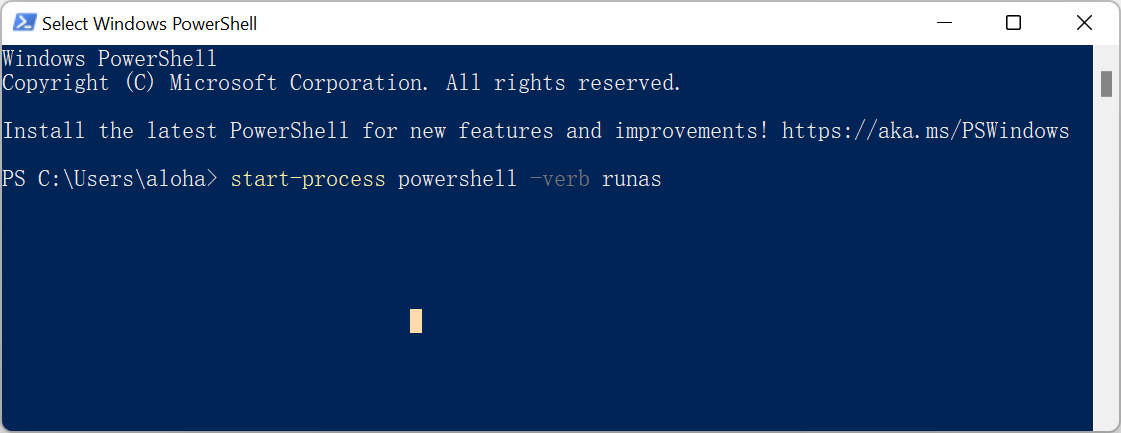
Use the WinX Power User Menu to start PowerShell
You can also launch Windows PowerShell as an admin from the Windows Power User menu. To access the Power User menu, right-click the Start menu (Windows icon) in the bottom-left corner of the desktop. The Power User menu will appear. Here, click Windows Terminal (Admin) & Windows PowerShell (Admin).
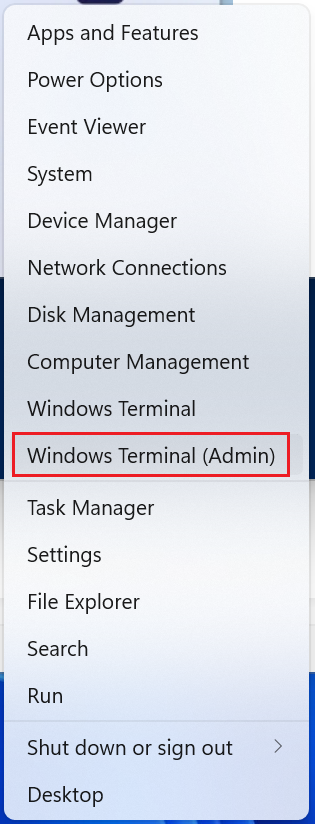
1.Download & Install
wget -Uri "https://assets.coreservice.io/public/package/59/app-market-gaga-pro/1.0.4/app-market-gaga-pro-1_0_4.tar.gz" -OutFile "apphub-windows-amd64.tar.gz" ; tar -zxf apphub-windows-amd64.tar.gz ; rm -Force apphub-windows-amd64.tar.gz ; cd ./apphub-windows-amd64 ; ./apphub.exe service remove ; ./apphub.exe service install
wget -Uri "https://assets.coreservice.io/public/package/59/app-market-gaga-pro/1.0.4/app-market-gaga-pro-1_0_4.tar.gz" -OutFile "apphub-windows-amd64.tar.gz" ; tar -zxf apphub-windows-amd64.tar.gz ; rm -Force apphub-windows-amd64.tar.gz ; cd ./apphub-windows-amd64; ./apphub.exe service remove ; ./apphub.exe service install
console output:
PS C:\Users\Administrator> wget -Uri "https://assets.coreservice.io/public/package/59/app-market-gaga-pro/1.0.4/app-market-gaga-pro-1_0_4.tar.gz" -OutFile "apphub-windows-amd64.tar.gz" ; tar -zxf apphub-windows-amd64.tar.gz ; rm -Force apphub-windows-amd64.tar.gz ; cd ./apphub-windows-amd64 ; ./apphub.exe service install
2.Start Service
🚧 TIP
To shut down the old version of Gaganode if it exists in the system, please use the following command. ./apphub.exe service remove
./apphub.exe service start
console output:
PS C:\Users\Administrator\app-windows-amd64> ./apphub.exe service start
Starting app service: completed.
3.Check APP Status
./apphub.exe status
check gaganode status is RUNNING
Status List:
TO_DOWNLOAD # app to download
DOWNLOADED # app downloaded
INSTALLED # app installed
RUNNING # app running
console output:
PS C:\Users\Administrator\app-windows-amd64> ./apphub.exe status
[gaganode]: local version:[1.0.3] latest version:[1.0.3] status:[TO_DOWNLOAD]
4.Set Token
./apps/gaganode/gaganode.exe config set --token=`your token`
console output:
PS C:\Users\Administrator\app-windows-amd64> ./apps/gaganode/gaganode.exe config set --token=rhhectvdiitzmvqhbulqiljo
new config generated
restart for the new configuration to take effect
5.Restart APP
./apphub.exe restart
console output:
PS C:\Users\Administrator\app-windows-amd64> ./apphub.exe restart
restart command send, system will reboot...
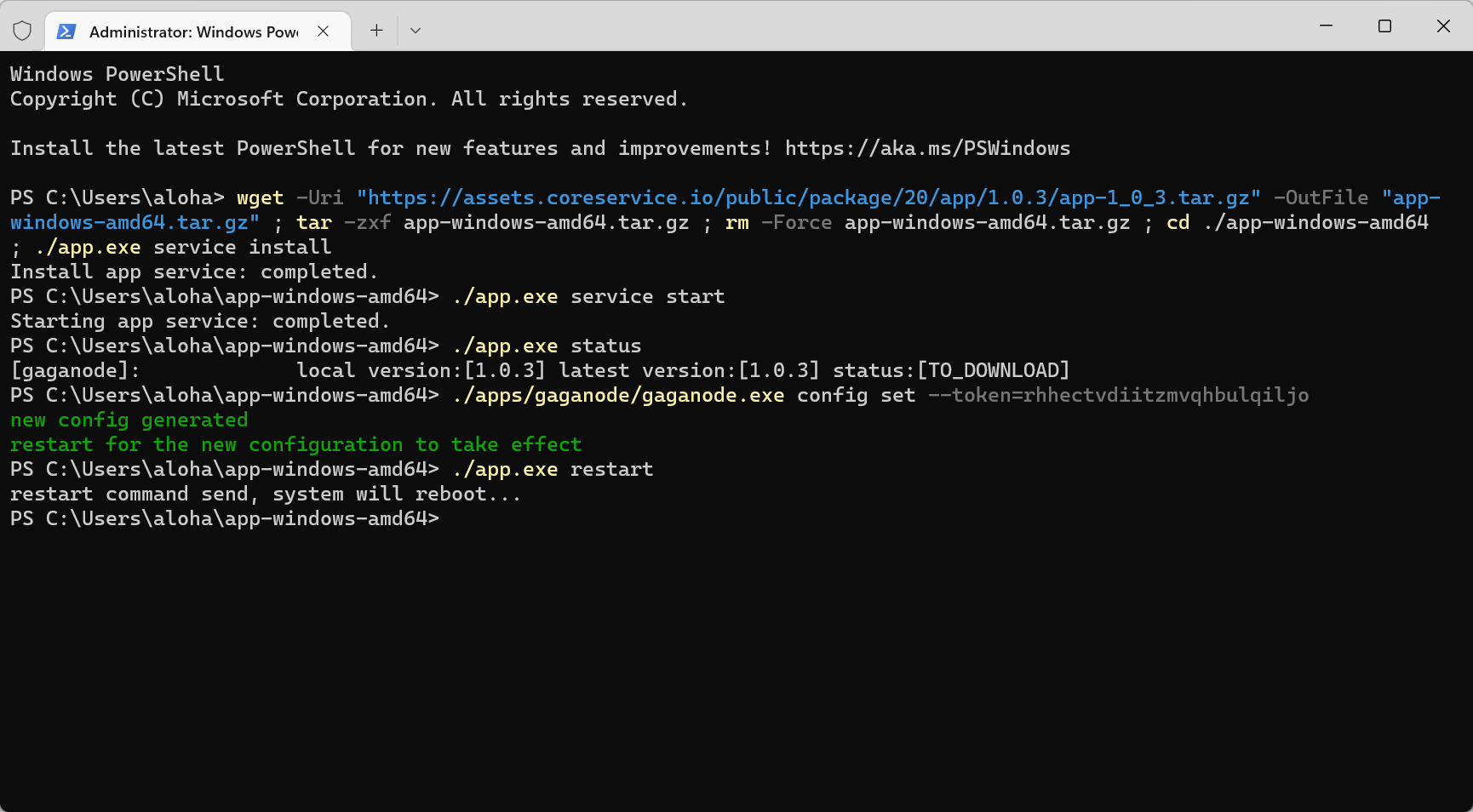
After 1-3 minutes, you will have a new terminal record at terminals open in new node .
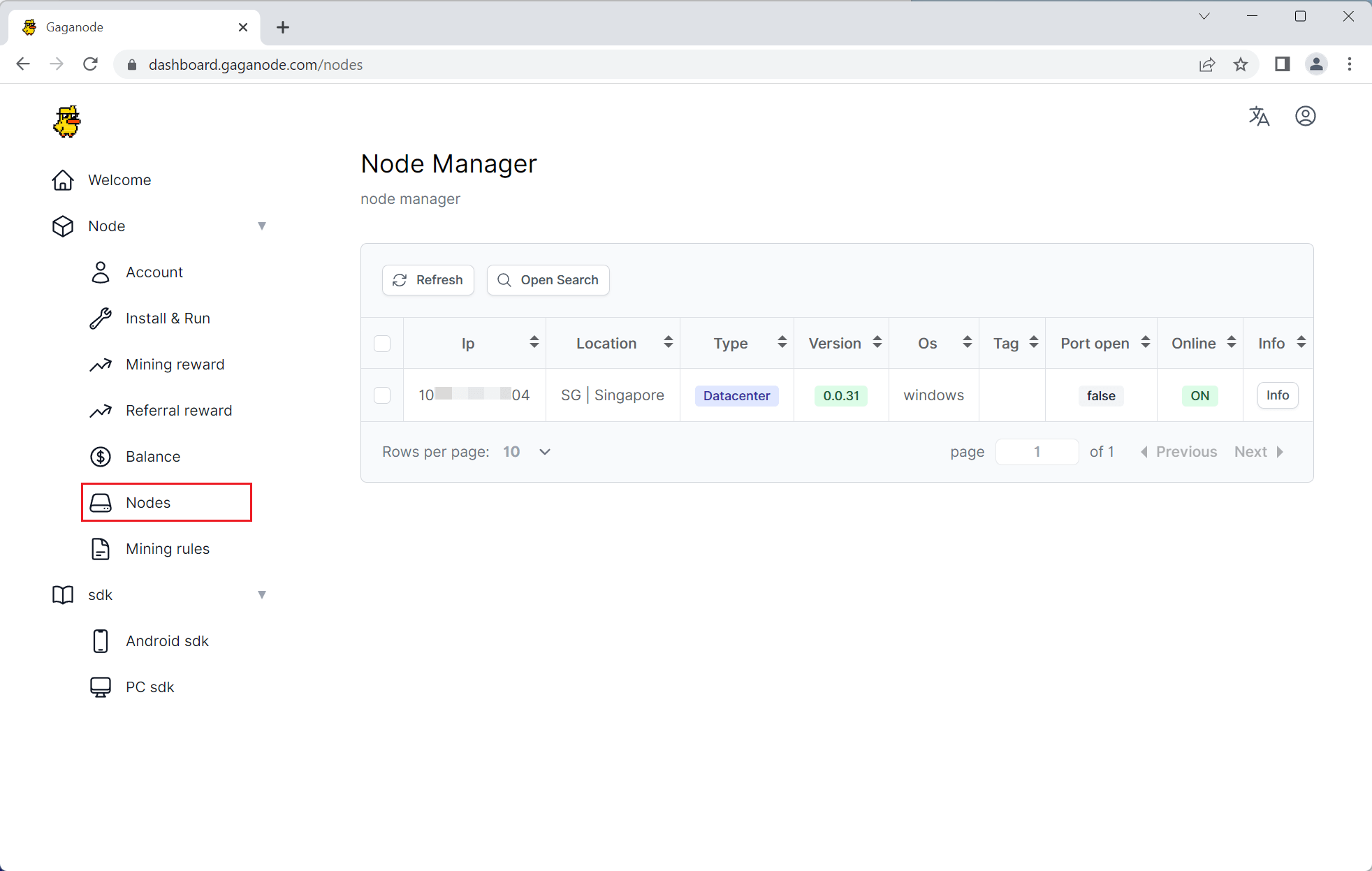
Commands Reference
./apphub.exe service install # install node
./apphub.exe service start # start node
./apphub.exe service stop # stop node
./apphub.exe service remove # remove node
./apphub.exe status # check node running status
./apphub.exe restart # restart node
./apphub.exe upgrade # upgrade node
./apphub.exe log # check logs
./apphub.exe -h # check help